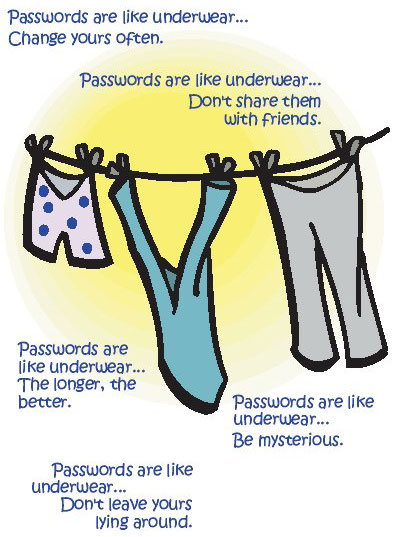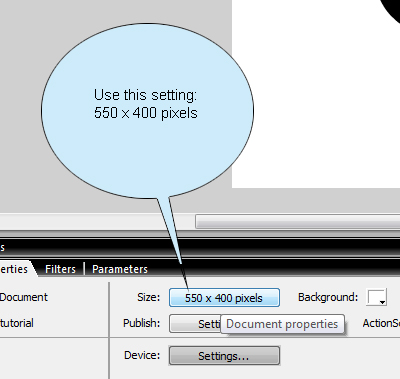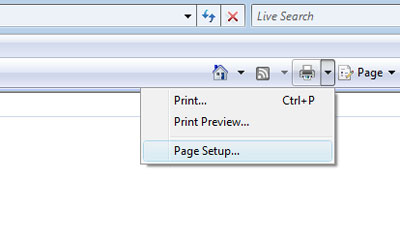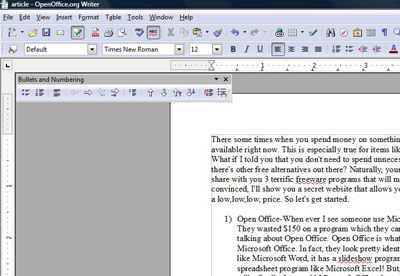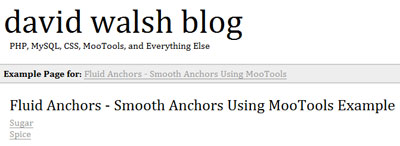A popular form of web media today is interactivity Flash. Flash not only allows you to add interactivity into otherwise static and boring websites, it also allows web designers and programmers to express unlimited creativity in creating Flash games, or other forms of interesting gadgets. Flash is very common these days because almost all computers in the world has the Flash player installed.
A couple of months ago, I started playing with Flash 8 because I would like to make my very own flash game of my dream. Sadly, I learned that Flash is not easy to use. However, I’ll share all my knowledge with you as much as I can. We’re going to start off simple. Today, we’re going to learn how to move our character with the arrow keys, while playing a different animation when a certain key is pressed using Actionscript.
Before we start, here are some key terms to know:
- Actionscript
Flash’s programing language.
- Blank Key Frame
A frame that has nothing in it.
- Frame
A placeholder for movie clips, actionscript codes, etc.
- Instance Name
The name of a movie clip. This name is used so Actionscript can recognize the object.
- Key Frame
A frame that has something in it.
- Movie Clip
Objects in flash. Movie Clips often have a timeline inside itself.
- Timeline
Basically the area on the screen where you will be working with layers and frames to alter your movie’s content and animation.
Oh yeah, before we start this tutorial, I would like to recommend Actionscript: The Definitive Guide by Colin Moock. Although the book is some what old and it doesn’t talk about Actionscript 3, it’s a great book to pick up if you’re a flash newbie like me.
Let’s start making some animation… follow tight.
1) Start Macromedia Flash
Probably will be the easiest thing to do in this tutorial. Simply double click on the Flash program icon on your desktop to run the program. Good job!
2) Check
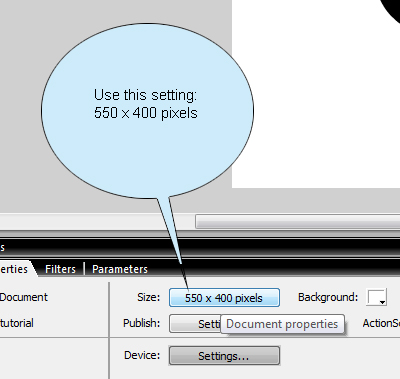
For this tutorial, our document size will be 550px (pixels) by 400px. If your document isn’t this size, simply open the properties bar located at the bottom, and click on the size button.
Continue reading “First Flash Tutorial”