Today, let me share with you how you could easily rip a DVD into your iPod so that you could enjoy the movie/video on the move. Basically, you need two really cool software, and the good news is that they are FREE! These free tools will allow you to convert your DVDs to an iPod ready format.
First, you will need Free DVD Decrypter which will help you to copy video DVD files to your computer hard drive with just one mouse click! It’s very fast and easy to use.
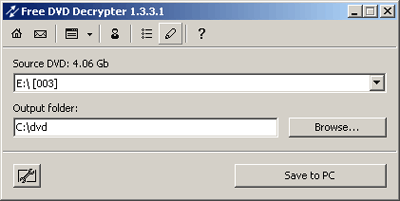
Actually, you can skip this step safely if your DVD is not protected by copy protection. Generally, you know you need this software to help you copy the DVD content to your hard disk if you run into copyright and copy protection problems.
With the DVD contents in your hard disk, now you can proceed to download HandBrake, an open-source, multi-platform, multi-threaded, DVD to MPEG4 converter.
Start Handbrake. Select Detected volume.
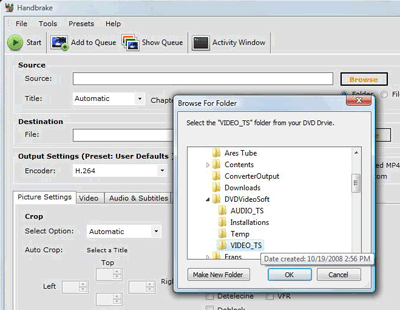
Click Open. Handbrake will detect all the titles on the DVD. If you are ripping a movie, select the longest title in the list, this should work most of the time. If you are ripping a TV show or something with multiple episodes on the DVD, then select the episode you want.
If you run into copyright protection problems at this stage, you should use Free DVD Decrypter to copy the DVD contents to your hard disk first. Then you just select “DVD Folder” and browse to the folder where you saved the content.
After that you will need to enter some settings which is quite important. If you make one single mistake in this step, then you have to start all over again! First, make sure the encoder is set to MPEG4. Then select iPod low resolution (or high resolution if you have one of the better iPods). Then set the size of the movie depending on your iPod. Since I have a 4th generation iPod Nano, I’ll set it to 320×240 px. Finally, select your MP4 destination and the name of the MP4 file.
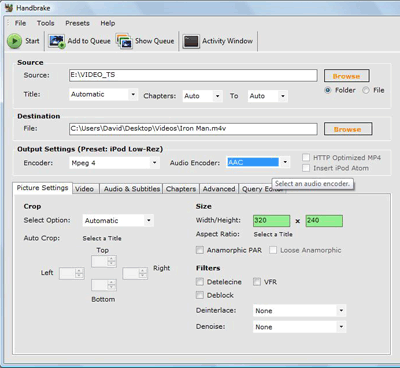
Now, it’s time to do the actual conversion. Click on the Start button. Handbrake will start to convert the Video_TS folder content to MP4 format. This is the longest step out of the whole tutorial, so find something to do while you wait for the process to complete, i.e read all the articles on Kongtechnology.com. 🙂
Once Handbrake is done converting, start iTunes, and add the converted MP4 file to your iTunes library. And lastly, add the file to your iPod.
Have fun, now you can watch the movie on the go!
