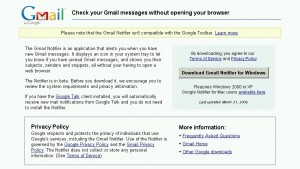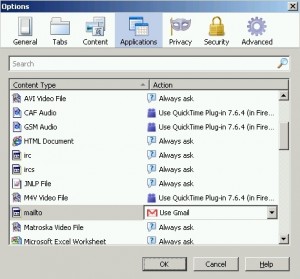Sometimes, you really need to keep things simple. You don’t really want the full power of a Microsoft Outlook, Windows Mail, Outlook Express or Mozilla Thunderbird to handle the simple job of shooting an email as these programs tend to be overloaded.
This is when promoting Gmail to the lofty position of default email client seems to be an attractive alternative as it opens up pretty fast for a web application. Unless, you really have a slow connection, or heaven forbid, a dial up connection – which is a relic of the last millenium in this time and age.
How to make Gmail your default email client?
For Google Talk users:
Double click on the Google Talk icon in the system tray and click on the Settings link, then check the “Open Gmail when I click on email links” box in the Settings window. “OK” and done!
For Gmail Notifier users (Not compatible with Google Toolbar):
Right click on its system tray icon, select the Options menu and tick the box next to “Use Gmail for internet mailto: links”.
Select your favorite browser in the drop down menu. Done!
TIP: You may get an error stating “Cannot connect to your mailbox. Service temporarily unavailable.” which is caused by a bug in the Gmail Notifier for those of you who have “Browser connection: Always use https” selected under “Gmail > Settings > General (tab)”.
IF so,
1. Download this registry patch from Google support.
2. Unzip and double click on the file called notifier_https.reg to install it. Or, right click and select “Merge”.
4. Click ‘yes’ to confirm that you want to add the information to the registry.
5. Close and restart the Gmail Notifier.
The other file, notifier_https_undo.reg is to delete the registry key if you ever need to uninstall it.
Done!
For Mozilla Firefox users
If you don’t have the programs above, and for some reasons don’t want to install them either, you can still try the mod below, but only if you use Firefox.
1. Type ‘javascript:window.navigator.registerProtocolHandler(“mailto”,”https://mail.google.com/mail/?extsrc=mailto&url=%s”,”Gmail”)‘ minus the outermost quotation marks into the address bar.
Take out the ‘s’ from ‘https’ if you don’t use https for Gmail.
Press Enter.
2. If you see “Add Gmail (mail.google.com) as an application for mailto links” at top of your browser below the address bar, click on the “Add Application” button.
If you don’t: From the top menu, go into “Tools” > “Options” (or “Firefox” > “Preferences” for Mac users), select the “Applications” tab. Find “mailto” and select “Use Gmail”.
Done!
A Final Word
Personally, I am a Google Talk user, so the choice was easy for me; but if I don’t have either Google proggies installed, I would go for the Firefox option. I would also choose Gmail Notifier last as it always have an unnecessary pop-up to prompt me for connection to Gmail during startup. 🙂