Don’t You Just Love Google?
Well do you? I know I do. I don’t think I’ve gone a day without using Google. Because of the time period that I spent on the Internet, there are always things to be searched for; Music, movies, TV shows, books, how-to tutorials, you name it, I always end up using Google for my dose of information.
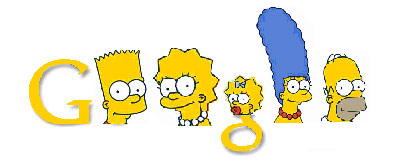
Being a student, Google is my life. 95% of my information for researches and assignments came from the Internet and of course to get to these information, Google is the perfect highway.
But for some people, sometimes googling can be a tedious work, annoying even, especially if you don’t know what you’re looking for. I have friends who don’t use the Google much, and they do lose out on time and good (or relevant) information, time especially when there’s a dateline just turning up on the corner, and they don’t know where to start with Google returning more than 2,000,000 results.
But Google doesn’t only have to be useful to students or to get long-winded information. It can be handy for our daily tasks as well. This article will list out the more popular and useful Google search tricks, tailored to the usage of Malaysian Internet users of course (I hardly think that the “Zip Code Movie” information is relevant to us, it is more relevant to the US users).
1. The “phrase search” method
To start off, this is the more common and popular one, used to search for exact strings or phrases as entered. Just enter your search string with quotation (“”) mark. It is very useful, especially if you don’t want Google to search on separate words. It condenses and filters the results into more relevant and useful results.
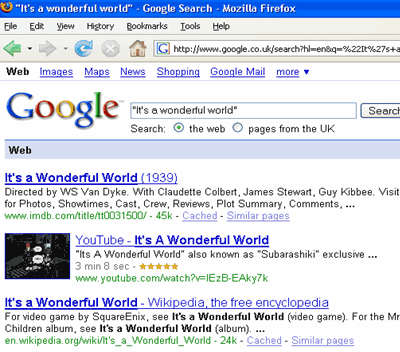
2. Using the “Site:” method
If you are looking for particular information inside a particular website/URL, it is better to restrict your search parameters within the URL itself. Why go through other websites, when you know the information that you need is inside one particular website? Just type in “parameter site:url” without the quote marks.
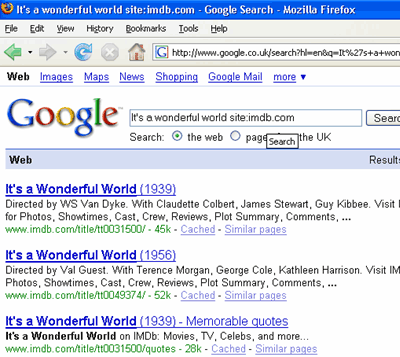
3. The Check for Worldwide Time
Don’t bother with checking on other websites if you want to look up the time in another country. Google already has a really cool keyword to look up time in any other country or place. For example, just type “Time London” (again, without quote marks) to check up on London’s current time. Just replace the place or country’s name to get the current time at that place.
Your result will returned the time in writing and also a little clock image. The hands on the little clock image shown on Google also displays the correct time, how cool is that?
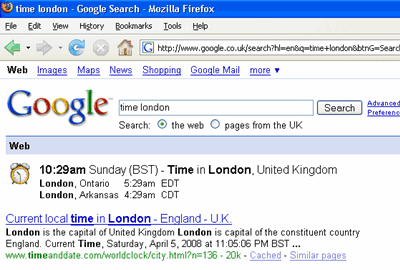
4. Google is a huge dictionary
I guess it’s fairly common for you to go to Dictionary.com, but do you know that Google can also help you with searching for the meaning of any particular word? Why limit yourself to one particular website for the meaning of a word when you can see all the different definitions out there on the web? If one definition makes no sense to you, you can always see the second, third or the whole list if you please.
Also, any normal dictionary would prove to be little of use if you are searching for an acronym like PTA and DOS, or the short forms that we use in MSN, like LOL and IMHO. Just use the “define:” keyword.
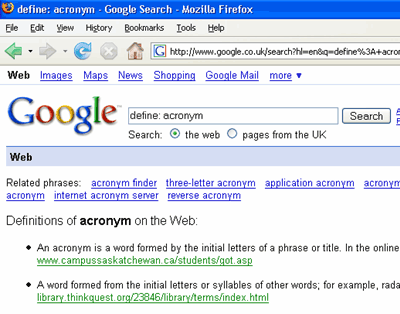
5. Ask Google to do some maths
Great news! You don’t have to find the calculator from the Start Menu anymore, or have a physical one by your computer. Google makes it all hassle free. By entering the equation into the search box, and click on search, Google will automatically come up with the answer.
You don’t believe me? Try it. Mathematics has suddenly become easier!
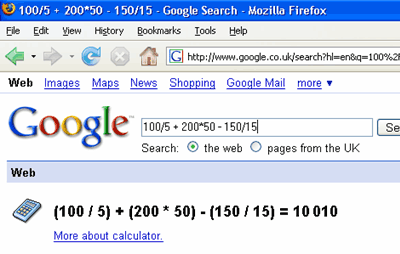
6. Currency conversion
Before this, I used to check for currency conversion with Xe.com. I liked this particular website because of the ease of use, especially when I was in the UK and I needed to travel to Europe or to check on how much something in the UK would actually cost in dear old Malaysian Ringgits. But with Google, you can convert the currency by just entering the parameters onto the Google search box.
For example: 10MYR in GBP
Of course, you’d need to know the correct abbreviations of the currency. Like for the example above, RM does not work. Xe.com is always a good place to check for this still. 🙂
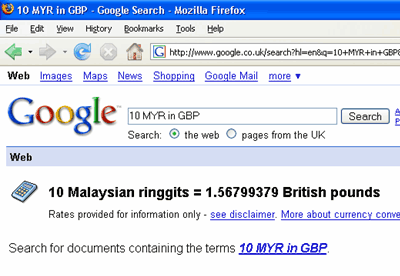
7. Metrics conversion
You can also do other metrics conversion in Google. Such as from inches to cm, tonne to kg, or Fahrenheit to Celsius (F to c). It is much easier to do it in Google than to try to find a particular website to convert it for you. Or of course, there’s always the traditional method of looking it up in the metrics table.
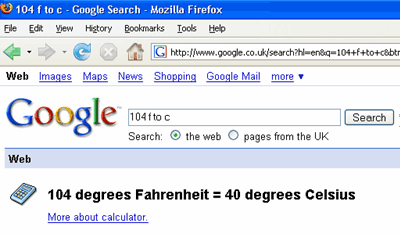
8. To search for certain type of files
There are times when you can just be looking for a particular file type but the search result that was returned has got a lot of different types in it. Mostly of course, just web pages, linking to the file that you want. If you think that that’s just too much clicking, there is a much simpler way to do things.
You can add the “filetype:” keyword to your search string.
For example, if you are searching for the Internet Security topic in a pdf file for your assignments or research, you can always type “Internet Security filetype:pdf”. This will limit your search to your search parameter in pdf format.
This is also very useful if you are searching for free e-books online. You can search for other types of documents as well, just replace the file type name, for example; doc, mp3, avi.
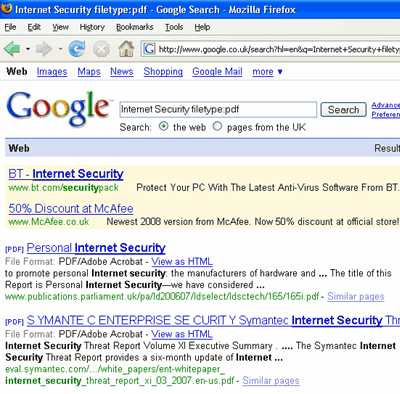
There are more Google tricks out there, but I think that these are the simpler and useful ones that we can utilize in our daily tasks. Hope you enjoyed this article and will have more fun at Googling! If you have any doubt, you may post them in the comments box below. Of course, if you have other tricks to share, you are welcomed to post also.
